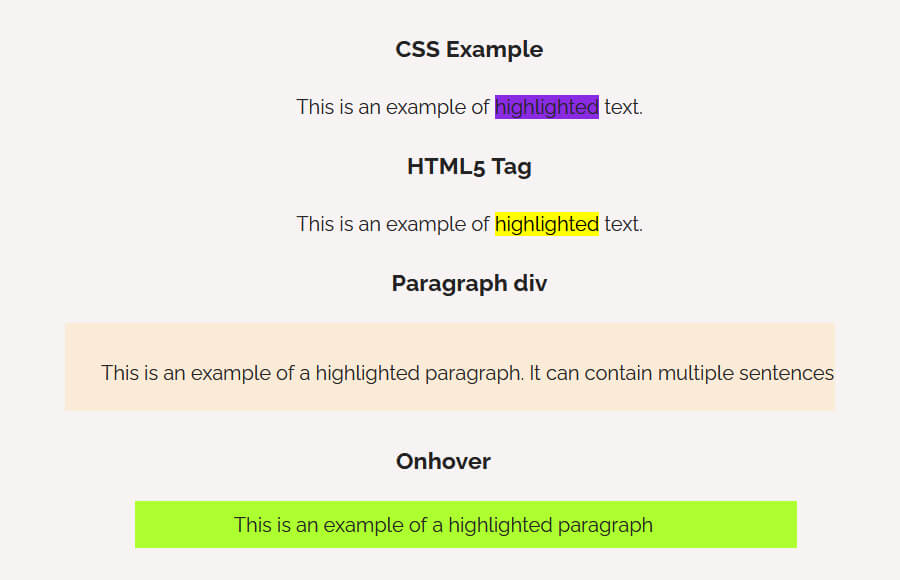To highlight text in color using HTML and CSS, you can use the “span” tag in HTML to identify the specific text that you want to highlight, and then use the “background-color” property in CSS to define the color of the highlight.
The “span” tag is an inline element, which means that it can be used within a block of text to select specific words or phrases.
For example, you can use the following HTML code to create a highlighted word: <span class="highlight">word</span>.
Then in your CSS, you can define the class of highlight to have a specific background color. This is a basic way to highlight text and you can use more complex CSS and HTML to create more advanced highlighting effects.
How to Highlight Text In Color Using HTML and CSS
As we mention above, Highlighting text in HTML is done by using the “span” tag. The “span” tag does not have any default styling, so you will need to use CSS to define the appearance of the highlighted text.
Here is an example of how to use the “span” tag to highlight text in HTML:
<p>This is an example of <span class="highlight">highlighted</span> text.</p>
In this example, the word “highlighted” is wrapped in a “span” tag with a class of “highlight”. Then in your CSS, you can define the class of highlight to have a specific background color.
.highlight {
background-color: yellow; /* any color of your choice */
}
This will give the word “highlighted” a yellow background color.
You can also use “id” attribute instead of “class” to target the specific element and color it.
<p>This is an example of <span id="highlight">highlighted</span> text.</p>
And in CSS
#highlight {
background-color: yellow; /* any color of your choice */
}
This will also result in the word “highlighted” having a yellow background color.
Highlight Text Using the HTML5 <mark> Tag
In HTML5, the <mark> tag can also be used to highlight text. The <mark> tag is an inline element that is used to highlight text within a block of text.
The text that is wrapped in the <mark> tag will have a default yellow background color, but this can be overridden using CSS. This method is good for highlighting the specific words within the content quickly.
Here is an example of how to use the <mark> tag to highlight text in HTML:
<p>This is an example of <mark>highlighted</mark> text.</p>
In this example, the word “highlighted” is wrapped in a <mark> tag. This will give the word “highlighted” a default yellow background color.
You can also use CSS to change the background color of the highlighted text:
mark {
background-color: blue; /* any color of your choice */
}
This will change the background color of the highlighted text to blue.
It’s worth noting that <mark> is not supported in all older browser versions, so consider browser compatibility before using it.
How to Highlight a Complete Paragraph
To highlight a complete paragraph using HTML and CSS, you can use the “div” tag in HTML to identify the specific paragraph that you want to highlight, and then use the “background-color” property in CSS to define the color of the highlight.
Here is an example of how to use the “div” tag to highlight a complete paragraph in HTML:
<div class="highlight"> <p>This is an example of a highlighted paragraph. It can contain multiple sentences.</p> </div>
In this example, the “div” tag with a class of “highlight” wraps the entire paragraph. Then in your CSS, you can define the class of highlight to have a specific background color.
.highlight {
background-color: yellow; /* any color of your choice */
padding: 10px; /* optional */
}
This will give the entire paragraph a yellow background color and 10px of padding.
As an alternative, you can use the “p” tag and apply the class to the “p” tag itself.
<p class="highlight">This is an example of a highlighted paragraph. It can contain multiple sentences.</p>
This way the class is applied to the “p” tag instead of a “div”.
You can also use “id” attribute instead of “class” to target the specific element and color it.
<p id="highlight">This is an example of a highlighted paragraph. It can contain multiple sentences.</p>
And in CSS
#highlight {
background-color: yellow; /* any color of your choice */
padding: 10px; /* optional */
}
This will also result in the entire paragraph having a yellow background color and 10px of padding.
CSS Highlight Text On Hover
To highlight text on hover using CSS, you can use the “:hover” pseudo-class to target the specific text element and change its styling when the mouse pointer hovers over it.
Here is an example of how to use the “:hover” pseudo-class to highlight text on hover in CSS:
.highlight:hover {
background-color: yellow; /* any color of your choice */
}
You will have to apply this class to the element you want to highlight on hover, you can use the following HTML.
<span class="highlight">word</span> <p class="highlight">This is an example of a highlighted paragraph</p>
In this example, the “highlight” class is targeted with the “:hover” pseudo-class, which will change the background color of the element to yellow when the mouse pointer hovers over it.
You can also use <mark> or <div> tag and apply the same class and hover styles.
<mark class="highlight">highlighted text</mark>
mark.highlight:hover {
background-color: yellow; /* any color of your choice */
}
This way the text inside the <mark> tag will change to yellow on hover.
You can also use other CSS properties like, text color, border, font size etc. to change the appearance of the element on hover.
CSS Highlight Text On Click
To highlight text on click using HTML and CSS, you can use JavaScript or jQuery to add and remove a class that defines the styling for the highlighted text.
Here is an example of how to use JavaScript to highlight text on click:
HTML:
<p id="text">This is an example of text that can be highlighted on click</p>
CSS:
.highlight {
background-color: yellow; /* any color of your choice */
}
Javascript:
const text = document.getElementById("text");
text.addEventListener("click", function() {
text.classList.toggle("highlight");
});
In this example, the JavaScript gets a reference to the element with the id “text” and adds a click event listener to it. When the element is clicked, the “highlight” class is toggled on and off.
jQuery
You can also use jQuery to achieve the same result:
$("#text").click(function() {
$(this).toggleClass("highlight");
});
In this example, the jQuery code selects the element with the id “text” and adds a click event listener to it. When the element is clicked, the “highlight” class is toggled on and off.
It’s worth noting that this method is dependent on JavaScript and it will not work if the user has JavaScript disabled.
Conclusion
In conclusion, there are multiple ways to highlight text in color using HTML and CSS. You can use the “span” tag in HTML to identify the specific text that you want to highlight and use the “background-color” property in CSS to define the color of the highlight.
Alternatively, you can also use the HTML5 <mark> tag, which will give the highlighted text a default yellow background color. To highlight complete paragraph, you can use the “div” or “p” tag and apply the class or id to it.
To highlight text on hover or click, you can use JavaScript or jQuery to add and remove a class that defines the styling for the highlighted text.
It’s important to keep in mind that the method you choose will depend on the specific requirements of your project and the desired user experience.