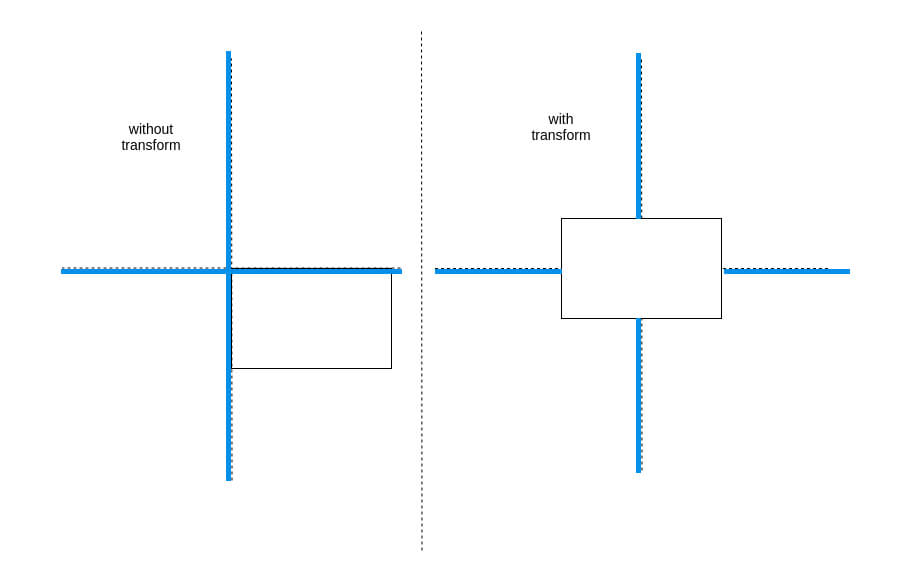Cascading Style Sheets, or CSS, is a language used to style and format the layout of web pages. One common task when working with CSS is to center an element on a page. When an element is positioned absolutely, it is removed from the normal flow of the document and positioned relative to its nearest positioned ancestor element.
This can make centering an absolutely positioned element slightly trickier than centering other types of elements, but there are several methods you can use to achieve this. In this response, we will explore some of the techniques you can use to center an absolutely positioned element using CSS.
How To Center Absolute Position using CSS
To center an element you can position: absolute, Here is CSS code example.
.element {
position: absolute;
top: 50%;
left: 50%;
transform: translate(-50%, -50%);
}Here’s how this code works:
position: absolute;: sets the element’s position to absolute, which allows it to be positioned relative to its parent element.top: 50%;andleft: 50%;: position the element 50% from the top and left edges of its parent element. This will place the element’s top-left corner at the center of the parent element.transform: translate(-50%, -50%);: moves the element up and left by 50% of its own width and height, effectively centering it in its parent element.
Here’s a simple example HTML code:
<div class="container"> <div class="element">Hello, world!</div> </div>
And here’s the corresponding CSS code:
.container {
position: relative;
width: 400px;
height: 400px;
border: 1px solid black;
}
.element {
position: absolute;
top: 50%;
left: 50%;
transform: translate(-50%, -50%);
}This will center the “Hello, world!” text in the middle of the .container element. You can adjust the size of the .container element as needed to center the .element element in different contexts. Similar if you want to center the image then here is How to Center the Image In CSS using different methods.
Using Transform and Negative Margins:
This method centers the element both horizontally and vertically. You need to set the left and top properties to 50% to move the element to the center of the parent container. The transform property translates the element back by half its width and height to correctly center it. The negative margins are used to adjust the element’s position, taking into account its width and height.
position: absolute; left: 50%; top: 50%; transform: translate(-50%, -50%); margin: -<half of element width>px 0 0 -<half of element height>px;
Using Flexbox
This method centers the element both horizontally and vertically. You need to set the display property of the parent container to flex to enable flexbox. The justify-content and align-items properties are used to center the element horizontally and vertically, respectively.
display: flex; justify-content: center; align-items: center;
Using Grid
This method centers the element both horizontally and vertically. You need to set the display property of the parent container to grid to enable grid. The place-items property is used to center the element both horizontally and vertically.
Note that these methods work for elements positioned absolutely. If you want to center an element that is positioned relatively or statically, you can use the margin property. For example, to center an element horizontally, you can set its left and right margins to auto.
display: grid; place-items: center;