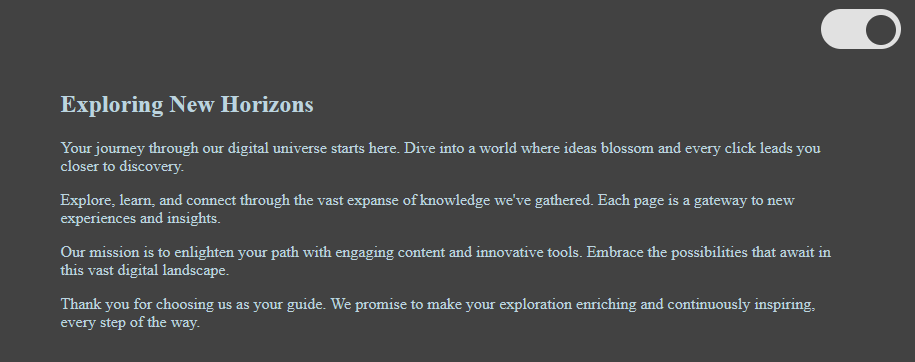Implementing a dark mode on your website can significantly improve the user experience, especially for those who spend a lot of time on screens. Dark mode reduces eye strain in low-light conditions and can save battery life on mobile devices. This blog post will guide you through creating a simple dark mode toggle using CSS.
Step1: HTML Structure and Functionality
This HTML code contains a checkbox used as a toggle switch for activating dark mode, wrapped in a layout that includes an article with motivational content about discovery and learning in a digital environment. The switch, when toggled, likely triggers a visual theme change on the webpage, enhancing user experience by allowing for a light or dark display.
<input type="checkbox" id="switcher"> <div class="body"> <article> <h1>Exploring New Horizons</h1> <p>Your journey through our digital universe starts here. Dive into a world where ideas blossom and every click leads you closer to discovery.</p> <p>Explore, learn, and connect through the vast expanse of knowledge we've gathered. Each page is a gateway to new experiences and insights.</p> <p>Our mission is to enlighten your path with engaging content and innovative tools. Embrace the possibilities that await in this vast digital landscape.</p> <p>Thank you for choosing us as your guide. We promise to make your exploration enriching and continuously inspiring, every step of the way.</p> </article> </div>